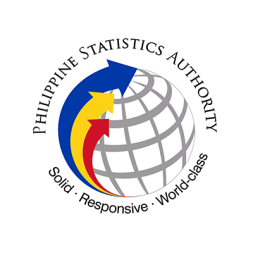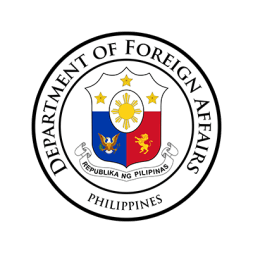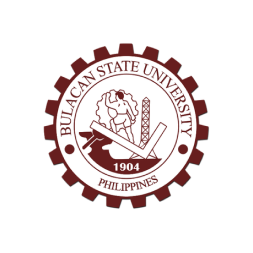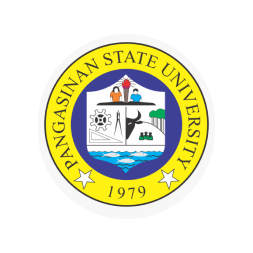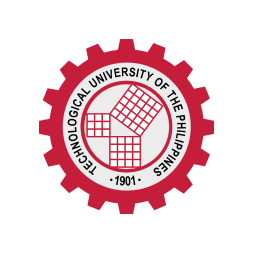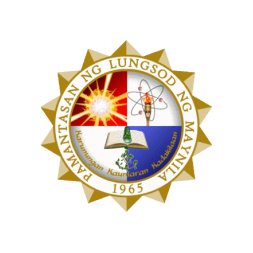1. Go to the BPI Mobile app, swipe up and tap "BPI eGov".
2. Tap on “Get Started” and select the government biller you wish to pay.
3. Input the following details:
a. Amount to pay
b. Main Reference ID (10 to 20-digit reference number depending on Biller)
c. 11-digit mobile number or account name, depending on the government biller (2nd Reference ID)
d. Your email address
e. Other biller information such as Account Number, Payor Type, Payment Type, Payment period coverage for select biller whichever is applicable
4. Enter your BPI Online username and password
5. Select an account
6. Enter your One-Time PIN and you’re done
How to pay government fees via Direct Payment
How to pay government fees via PCHC Paygate
1. Go to the BPI Mobile app, swipe up, and tap "BPI eGov."
2. Tap on “Get Started” and select the government biller you wish to pay.
3. Select the document or fee you wish to pay.
4. Choose "BPl via PCHC Paygate" as your payment option.
5. Complete and confirm all the necessary requirements before submitting.
6. Enter your BPI Online username and password.
7. Select an account.
8. Enter your One-Time PIN and you’re done.
What is BPI eGov?
BPI eGov is a portal accessible via your BPI Mobile app that you can use to pay for a wide variety of government agency transactions.
How to pay government fees via Direct Payment
1. Go to the BPI Mobile app, swipe up and tap "BPI eGov"
2. Tap on “Get Started” and select the government biller you wish to pay.
3. Input the following details:
a. Amount to pay
b. Main Reference ID (10 to 20-digit reference number depending on Biller)
c. 11-digit mobile number or account name, depending on the government biller (2nd Reference ID)
d. Your email address
e. Other biller information such as Account Number, Payor Type, Payment Type, Payment period coverage for select biller applicable
4. Enter your BPI Online username and password.
5. Select an account.
6. Enter your One-Time PIN and you’re done.
Note: Transaction fees will apply.
Who can use BPI eGov?
All BPI clients who are registered to BPI Online can use this feature.
How will I know if the transaction was successful?
BPI will send an email confirmation to your registered email address, indicating that your transaction was successful.
Can I cancel the transaction?
Transactions cannot be cancelled once you have submitted the One-Time PIN.