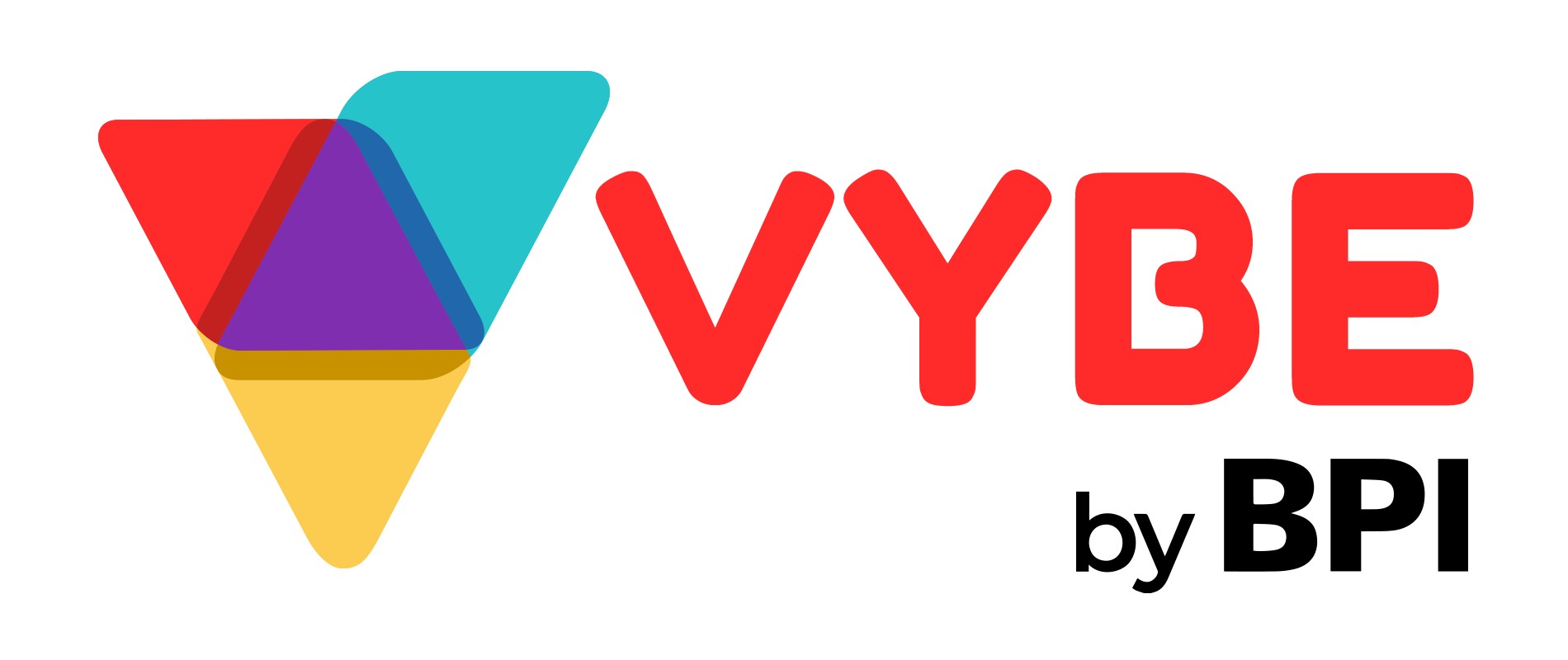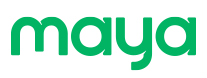Add money to your VYBE E-Wallet within the app by following these steps:
1. Log in to the VYBE app
2. Tap “VYBE E-Wallet”
3. Tap “Add Money”
4. Select the BPI Account where you want to deduct your money from
5. Pre-select or input the amount then tap “Next”
6. A 6-digit code will be sent via SMS to your registered mobile number
7. Enter the 6-digit code and tap “Submit”
8. A confirmation page will be displayed.